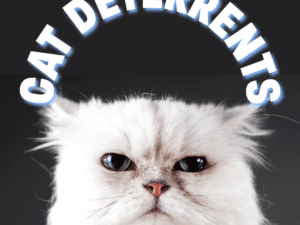As an Amazon Associate I earn from qualifying purchases.
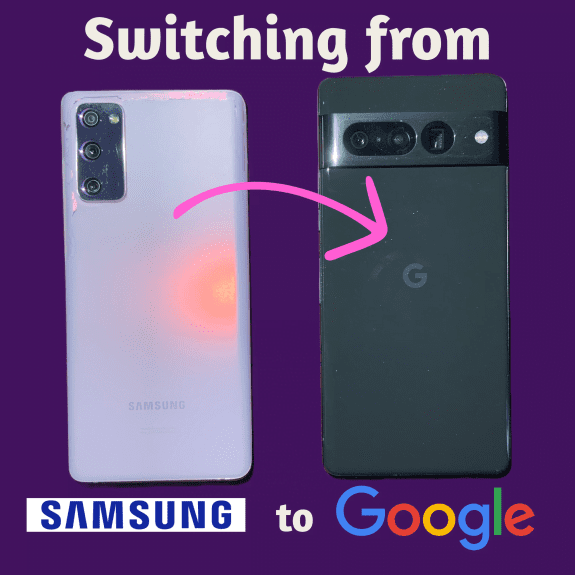
I’ve been a Samsung girlie for pretty much as long as I’ve had a smartphone. But recently I became envious of the stunning photos I had seen from my husband’s Google Pixel 7 Pro and I decided I would make the switch. Going from the Samsung ecosystem to Google’s is not as difficult as switching from iPhone to Android, but I still had to make some adjustments.
As for whether or not you should switch, sure, go for it. Honestly, a lot of other outlets review phones and will do a better job than myself of comparing and contrasting features. The main reason I switched was for the camera quality, and once I made the below adjustments, I didn’t find myself missing my old phone.
Re-add the navigation buttons
I’ve been using Android phones since 2012. I’ve become extremely accustomed to having the three buttons at the bottom. The Pixel 7 Pro defaults to using gestures to navigate the phone, swiping from the side to go back, swiping up from the bottom to access the app tray or to go to app history. I hate this. I tried it out dutifully for a day but I couldn’t get the hang of it – especially whatever gesture I’m supposed to use for app history. So, one of the first things I did was to re-add the navigation buttons.
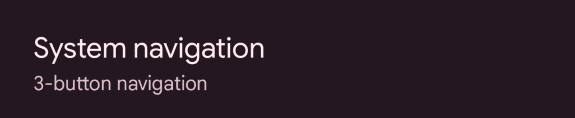
Swap out the Launcher
Okay, I know this might ruffle some feathers. I essentially said I liked the phone but then ended up switching out the main application. But I didn’t realize until I switched from Samsung how much I needed an organizable app drawer.
On my old Samsung I organized all my apps by color. And I realize that sounds completely insane. But I was finding that when I was searching for an app, say Pinterest, I wasn’t reading the app titles, I was looking on the app page for the color red. So I found that organizing my app drawer by color helped minimize the amount of swiping around I would be doing.
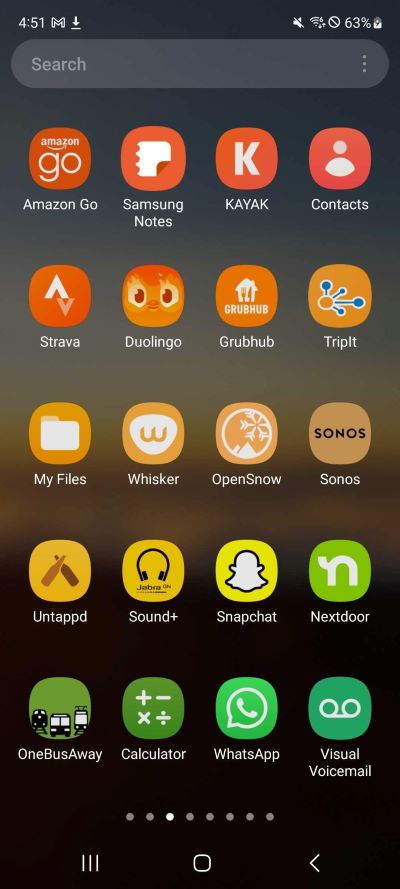
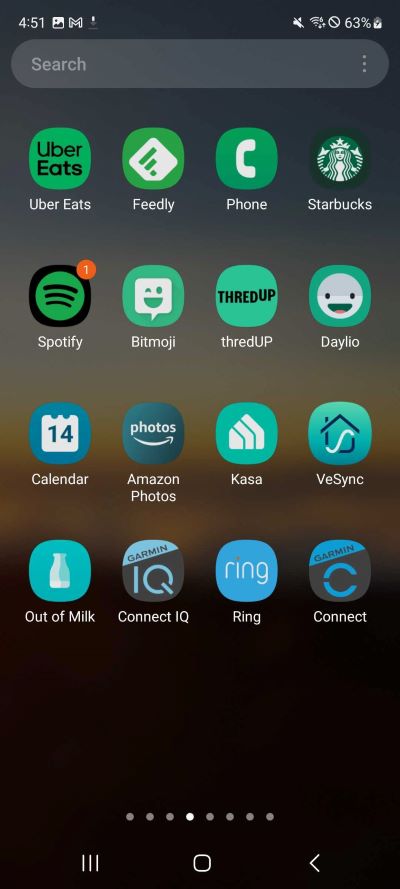
Why didn’t you utilize the search bar, you might ask? I don’t know. The search bar is the last thing I use. I don’t know why. My brain literally does not use the word when looking for an app, it uses vibe and color.
Anyway, so being able to organize the app drawer is critical to me being able to use my phone. Unfortunately, the stock Pixel launcher does not allow for customization of the app drawer besides folders.
That’s where Smart Launcher 6 comes in. This app automatically sorts your app drawer into categories, and you can also place apps into the categories that make sense to you. I think the default is six categories, but I have gone insane and added thirteen. But doing so definitely helps my weird brain indexing problem. So when I want to search for Pinterest, I can just go to the Social tab and select Pinterest from there. If I want to check my bank account, I can go to the tab with the dollar bill as a symbol. It makes perfect sense to me.
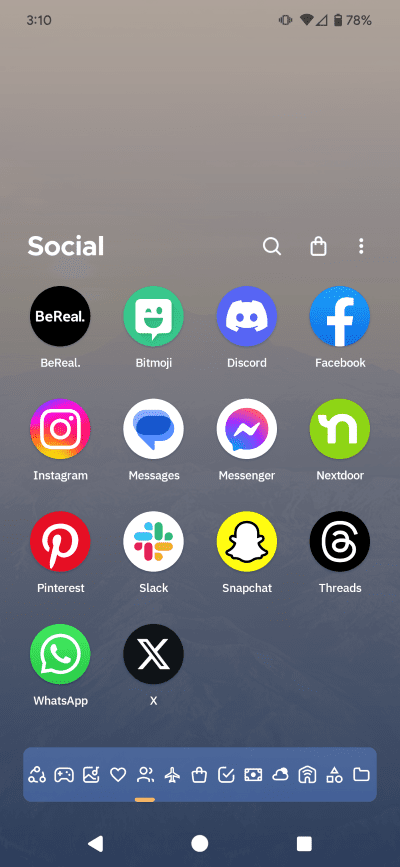
Smart Launcher 6 also provides other nice features, including widgets that organize your home screen in a shape other than a grid. So I use the “Flower” icon shape to make a neat circle of all my social media.
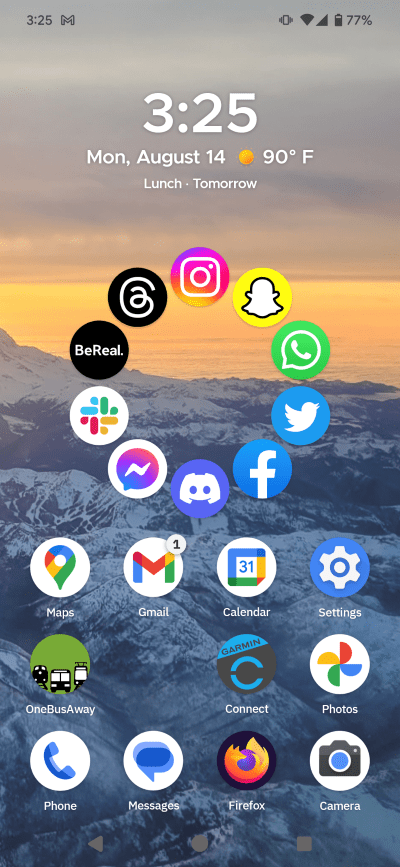
The pro version of Smart Launcher 6 is a little spendy at $8.99 a year, or $14.99 for a one-time purchase. The pro version adds some special settings and new widgets, but the app categorization and icon widgets come with the free version. Even if you haven’t bought a new phone recently, I would recommend trying it out.
Get a sturdy but slim phone case
One of the main things I was worried about was the size of the Pixel 7 Pro. Being a lady, I have tiny hands and it’s hard to maneuver around a lot of larger phones. I also need a case, even though it will increase the overall size, because I am a big klutz and will undoubtedly drop my phone.
I settled on the Caseology Parallax because it’s thin but still feels sturdy, and it had decent reviews on Amazon. Most of the reviews complain about the outside of the case wearing out quickly, but I haven’t seen any issues. I like the texture of the case, as it makes it easier for me to grip, and it only adds a minimal amount of additional material. If you have big man hands, my husband swears by the Spigen Tough Armor case, but this adds way too much bulk for me to handle the phone comfortably.
Add a fun live wallpaper
This isn’t critical by any means. The top three points were enough to get my phone to a place where I felt natural using it. But the Cartogram live wallpaper just adds a bit of fun to my phone that I enjoy.
Cartogram generates cool maps with neat color schemes to add a bit of art to your phone. I use the live wallpaper, which means the background of my phone updates based on where I am during the day. Maybe it’s because I live in Seattle, which has interesting geography, but it makes for a really neat looking background. Here’s a selection of backgrounds that I’ve seen.
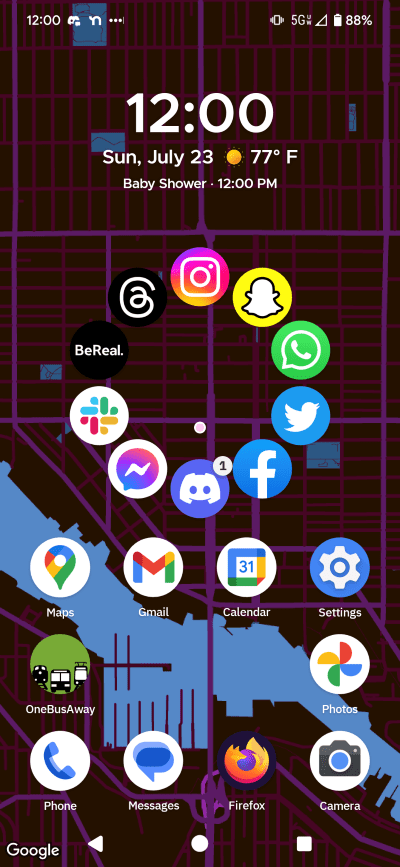
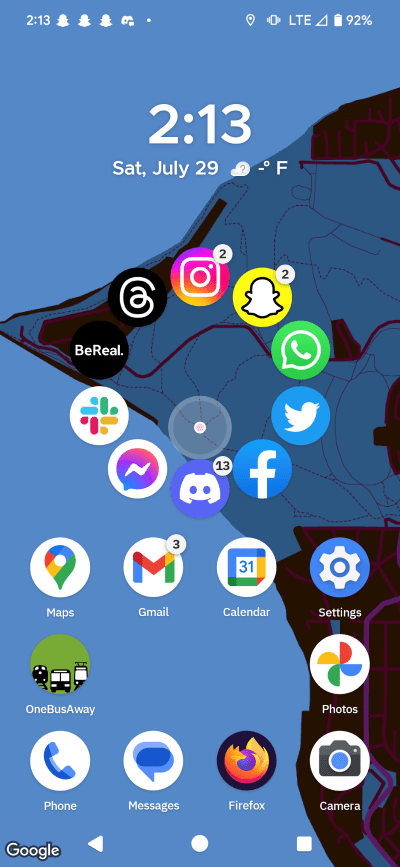
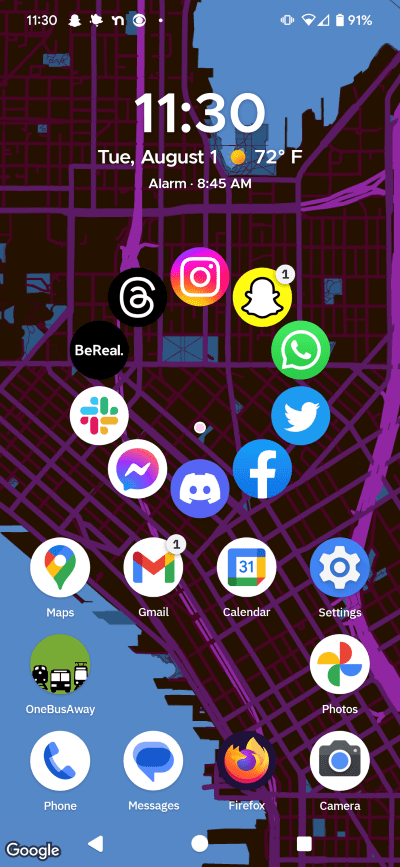
You can play around with a ton of settings, including color scheme and zoom to get the aesthetic you enjoy. It takes a little bit of a learning curve, but is definitely worth the $2 if you’re looking for a unique wallpaper.
Verdict – Pixel 7 Pro
After making these few changes, I have a Google Pixel 7 Pro that I think is fun to use. Adding the navigation buttons and changing the launcher helped me become more efficient, while adding a live wallpaper and icon widget made my phone look fun and interesting. What other utilities should I check out? Let me know in the comments!

![Caseology Parallax [Military Grade Drop Tested] Designed for Google Pixel 7 Pro Case (2022) - Burgundy](https://m.media-amazon.com/images/I/51-kEBDRLnL._AC_SX569_.jpg)